Learn How To Use Push Notification For Your Business
-
Swing2App
Participant# 5 years, 2 months agoCase1.
App Type: Tech Blog App
When admin wants to notify to his customers about new blog or article.
- As an admin, you can send push notifications in bulk or in specified groups.
Here admin has created blog about iPhone and his main target is iPhone users. By selected ‘Sender’s Platform’ option as iPhone only he’ll be able to send push notification to iPhone users only.
Admin can also hand pick his users and send them push notifications accordingly.
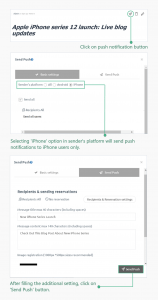
On Manager Page-> Go to Posts-> Select Your Created Board-> Write Posts and schedule Push Notification.
Steps:
- After publishing blog, click on ‘send push notification’ icon.
- Select option ‘iPhone’ in senders platform. In case you want to send message to all users then simply select option ‘All’ and if you want to send push notification to specific customer, you can do it with help of ‘members group’ option.
- Fill out necessary data of your notification and click on ‘send push’ to send push notification to users.
- On Users screen your push notification will look like this:
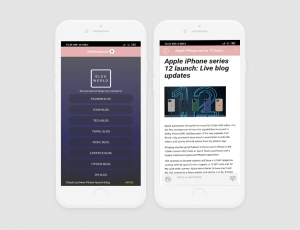
First user will receive push notification in text form, by clicking on it user will be redirected to post that you sent notification for.
Case 2.
App Type: E-commerce App
When admin wants to notify to his customers about upcoming and ongoing events.
- As an admin, you can schedule your push notification as per requirement. Also, with additional settings you can also set push notification on repeat.
Here admin has scheduled his first notification from 20th-29th October. It is to notify customers about upcoming sale. This can be done with help of ‘Reservation’ setting option.
Second Notification is set in advance for 30th October. Admin can select date and time for his push notification. This can be done with help of ‘Repeat’ setting option.
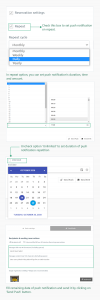
On Manager Page -> Go to Push & Members -> Select ‘Send Push’ Option
Steps for 1st type of push-notification:
- On Manager page, go to ‘Push & Member’ and click on ‘Send Push’ option.
- After filling the required push notification data, click on ‘reservation’ check box.
- You can now set date and time you want to set reservation for your push notification.
- Click on ‘send push’ button.
- On Users screen your push notification will look like this.
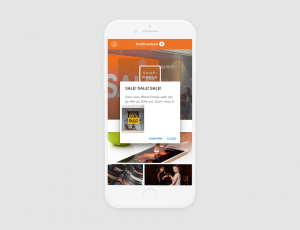
3.
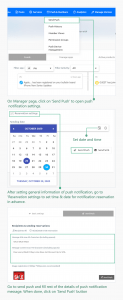
On Manager Page -> Go to Push & Members -> Select ‘Send Push’ Option
Steps for 2nd type of push-notification:
- On Manager page, go to ‘Push & Member’ and click on ‘Send Push’ option.
- After filling the required push notification data, click on ‘reservation’ check box.
- Now click on ‘repeat’ check box and set duration, time and amount you want your push notification on repeat for.
- To set end date and stop repetition of push notification, click on ‘unlimited’ check box.
- Click on ‘send push’ button.
- On Users screen your push notification will look like this.
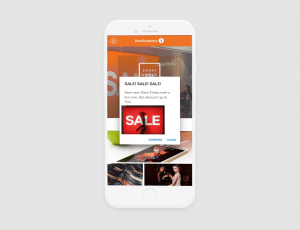
Case 3.
App type: Restaurant App
When admin wants to notify to his customers about launch of new Halloween special menu.
As an admin, with the help of Link wizard you can attach many things with your push notification message. Things like bulletin, user page, links & swing functions. When the user will click on the push notification he will be redirected to the page that you’ve linked it with.
Here admin has attached link of menu template with push notification.
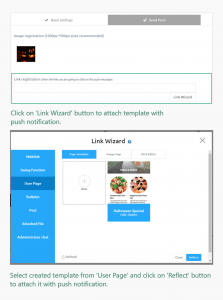
On Manager Page -> Go to Push & Members -> Select ‘Send Push’ Option
Steps:
- On Manager page, go to ‘Push & Member’ and click on ‘Send Push’ option.
- Click on second option ‘Send push’.
- Click on ‘Link Wizard’ button.
- Click on ‘Users Page’ and select template that you want to attach. Click on ‘Reflect’ button. Now your template is attached with your notification.
- Fill the required push notification data and click on ‘send push’ button to send push notification to your users.
Note:
- Like we attached template, in link wizard you can attach weblinks, other user page, bulletin board and more.
- On User Screen your push notification will look like this.
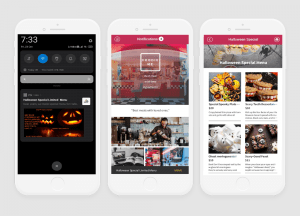
When user will click on push notification he’ll be redirected to template link. First image is to show how user receive push notification when they’re not using app.
You must be logged in to reply to this topic.