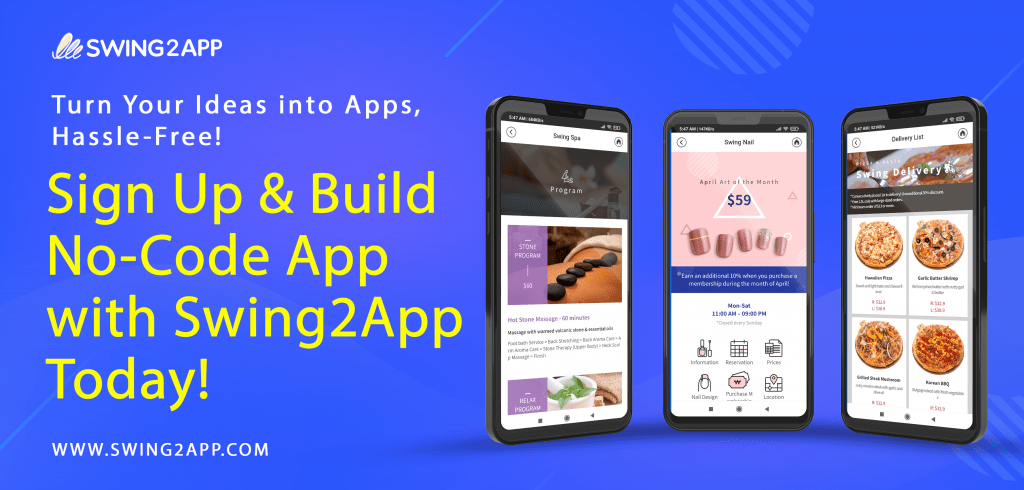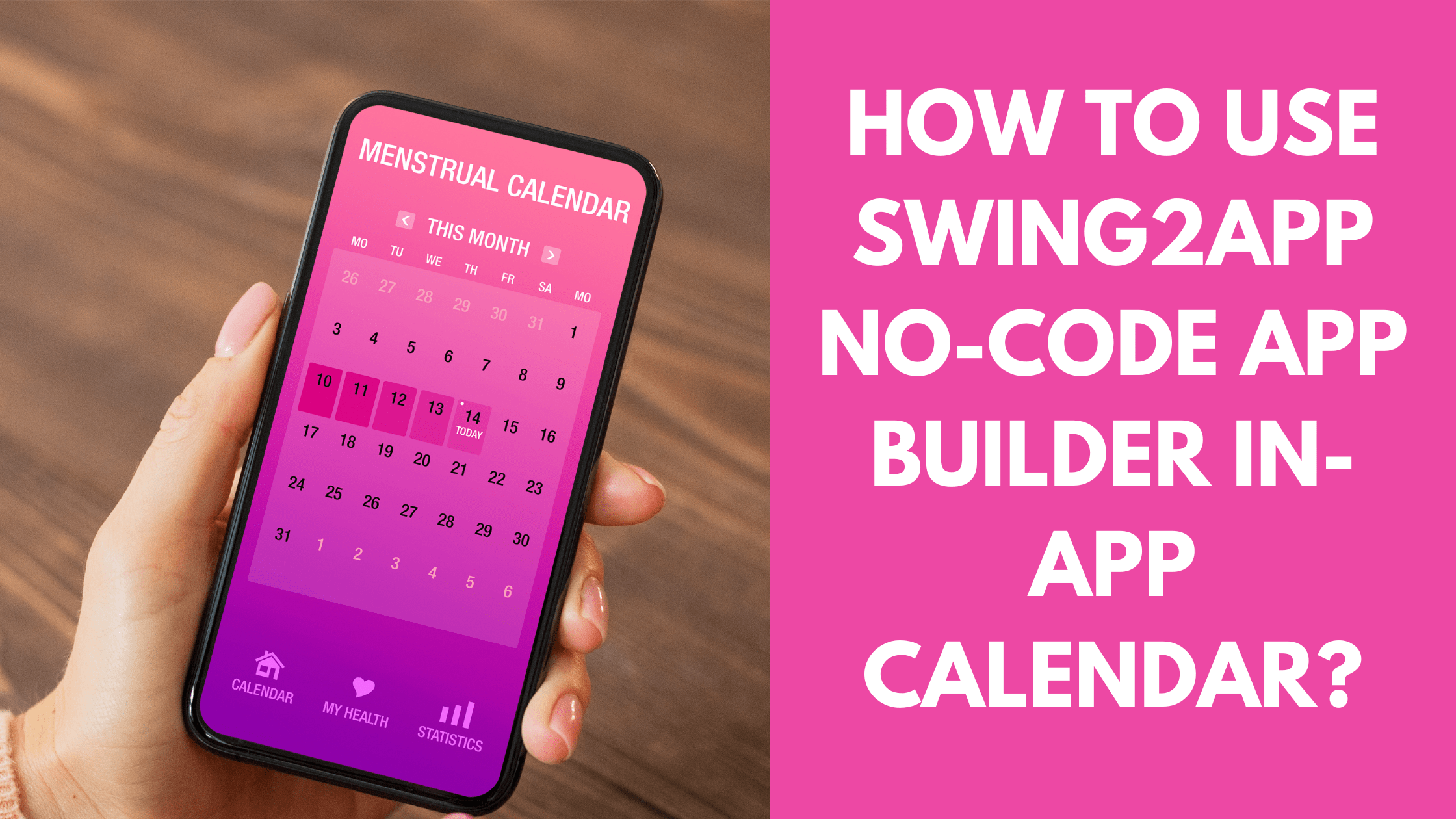In a world where every minute counts, calendars have become our trusty companions for managing time effectively. From work deadlines to social gatherings, these digital timekeepers help us stay organized. While many apps offer basic in-app calendars, building a tailored calendar app can be an exciting endeavor. Fortunately, technology has evolved to offer us in-app calendar solutions that simplify our lives.
While many apps incorporate basic in-app calendars, creating a customized and seamless in-app calendar app can appear as a complex undertaking. This journey is all about exploring the realm of calendar app development. We’ll navigate through the process of crafting your very own feature-rich and visually appealing calendar app. We’ll guide you through the process of crafting your very own beautiful and functional calendar app.
Throughout this journey, we’ll uncover essential tools, cutting-edge technologies, and must-have features that can transform your calendar app vision into reality. Whether you’re an aspiring app developer or a business owner looking to enhance user experiences, this discussion will provide invaluable insights into the world of calendar apps.
So, let’s dive into the world of calendars, where we’ll unravel the secrets to crafting a fantastic in-app calendar app that simplifies and enhances time management.
UNLOCKING THE POWER OF IN-APP CALENDARS ACROSS INDUSTRIES
In today’s fast-paced world, the humble in-app calendar has evolved into a digital powerhouse that enhances our daily lives. In-app calendars, in particular, have taken center stage, elevating the functionality and user experience of various applications.
These digital calendars aren’t just about marking dates; they offer sleek designs, intuitive interfaces, and seamless user experiences. While the applications may vary, the goal remains the same: empowering users to efficiently manage their time and schedules. Let’s explore a multitude of industries that have harnessed the potential of in-app calendars:
1. Logistics:
Efficiency is the name of the game in logistics, where precise timing is crucial for tasks like loading, shipping, and delivery. Take Uber Freight, for instance; it seamlessly integrates an in-app calendar, allowing carriers and shippers to plan and track their shipments with ease.
2. Education:
With the rise of online education, calendars have become invaluable tools. They assist in scheduling lectures, assignments, and Q&A sessions. In-app calendars ensure students never miss an online class or assignment deadline, sending timely reminders.
3. Parking and Transportation:
In the world of parking apps and scheduled rides, in-app calendars are indispensable. Users can effortlessly book parking slots or schedule rides, receiving reminders when it’s time to hit the road.
4. Healthcare:
The healthcare sector relies on in-app calendars for medication schedules, doctor appointments, and fitness tracking. Users can monitor their physical activities, ensuring they reach their health goals.
5. Streaming Applications:
Streaming platforms leverage in-app calendars to promote live shows, interviews, and scheduled broadcasts. Services like Amazon Prime and Netflix allow users to register for premieres, ensuring they catch their favorite content on time.
6. Travel and Hospitality:
From flight reservations to hotel bookings, travel and hospitality platforms utilize in-app calendars to display availability and booked dates, simplifying the planning process.
7. Social Media Platforms:
Social platforms like Facebook and Telegram keep users informed about upcoming events, group meetings, and conferences. Users can also schedule messages, enhancing their communication experience.
For businesses looking to integrate in-app calendars, two paths await: building a custom app from scratch or utilizing existing solutions. Creating a tailored in-app calendar app involves careful consideration of technology stacks, synchronization capabilities, and app design. To guide you on this journey, we’ll shed light on how to construct an in-app calendar seamlessly using Swing2App’s no-code app builder. Stay tuned to transform your app into a time-management powerhouse!
REVOLUTIONIZING YOUR APP DEVELOPMENT JOURNEY WITH SWING2APP NO-CODE BUILDER
The world of app development has undergone a remarkable transformation, thanks to the emergence of no-code mobile app builders. Building an app for your business has transitioned from a complex endeavor to a user-friendly, efficient process. With a plethora of impressive features and tools at your disposal, it’s no wonder that startups are increasingly favoring rapid app development over traditional methods.
Among the indispensable features, the in-app calendar stands out as a practical gem. If you’re creating an enterprise app geared towards streamlining communication between employees and processes, incorporating a calendar with reservation capabilities is a no-brainer. It serves as the central hub for logging meetings and related activities, ensuring seamless coordination.
Enter Swing2App no-code app builder, a trusted app builder platform that empowers users with a diverse array of features, including the coveted in-app calendar and reservation system. But that’s not all; you can also schedule events and broadcast announcements, enhancing your app’s functionality and user engagement.
If you’re intrigued and eager to explore how to integrate this remarkable feature into your app, you’ve come to the right place. This article will guide you through the process, shedding light on practical use cases and real-world applications.
Moreover, it’s essential to recognize that the in-app calendar isn’t exclusive to enterprise apps; its versatility extends to various app types, such as salon apps, gym apps, and beyond. We’ll illustrate this versatility by showcasing the steps to seamlessly integrate the calendar feature into your app, providing you with valuable insights and a clear path to enhancing your app’s functionality. Stay tuned for a journey into the world of no-code app development and the limitless possibilities of in-app calendars.
HOW TO USE THE IN-APP CALENDAR FUNCTION IN VARIOUS CASES IN SWING2APP NO-CODE APP BUILDER
Mastering the in-app Calendar Function with Swing2App’s No-Code App Builder!
The power of an in-app calendar cannot be underestimated. It streamlines event registration, and reservation management, and even serves as a platform for important announcements. Whether you’re running a university, managing a salon, or operating in various other industries, the in-app calendar function proves invaluable in enhancing your app’s capabilities and user experience.
The in-app calendar can be used in various ways depending on the purpose of the app. Using Swing2App no-code app builder only administrators can fill in the schedule, users can use the schedule for notification.
Swing2App no-code app builder, a leading no-code app builder, simplifies the integration of this essential feature into your app. To embark on this journey, follow these steps:
Step1: Create a calendar
Go to Manager. Select Services and click on Bulletin Board from the list.
Either click on Create Bulletin Board to create a new board or click on Settings to edit the existing board.
Select Customize.
Select Calendar.
Set the permission for the board.
Click on Save.
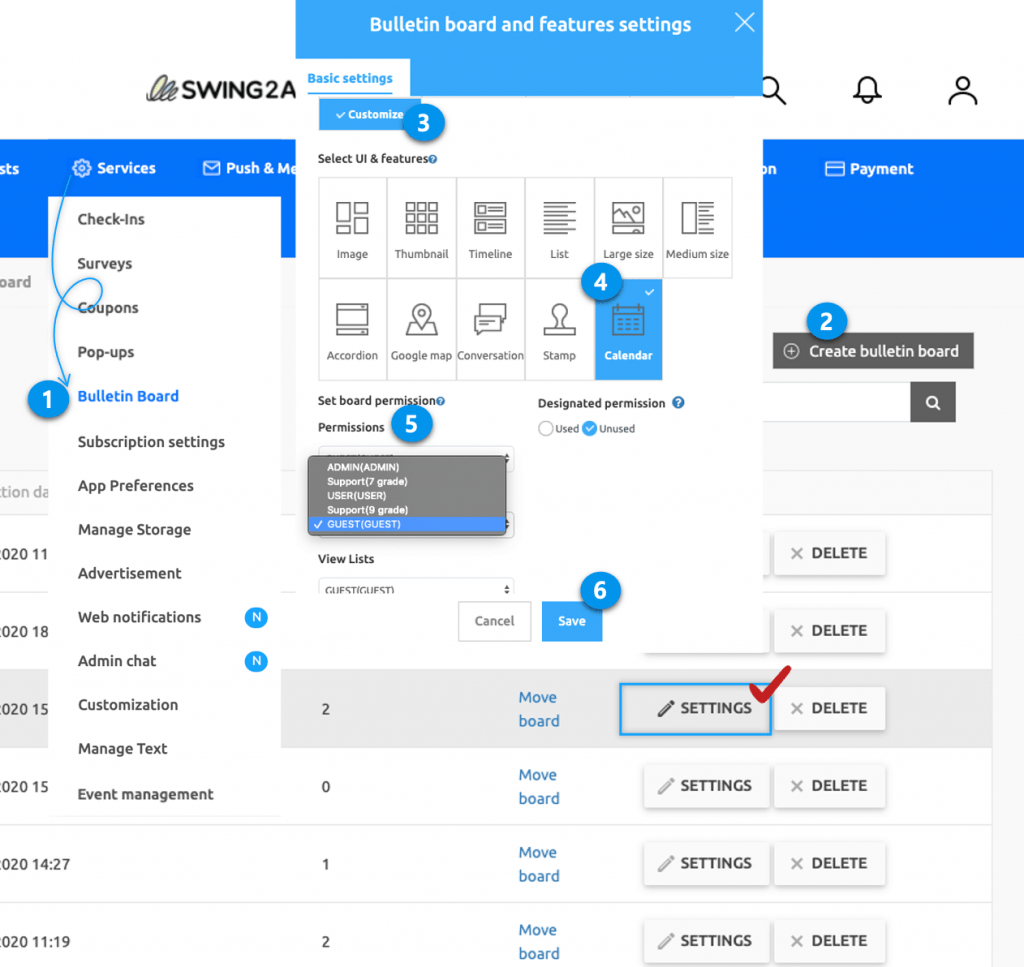
Step.2 Apply the Calendar Bulletin Board to the App
Apply the calendar to the app.
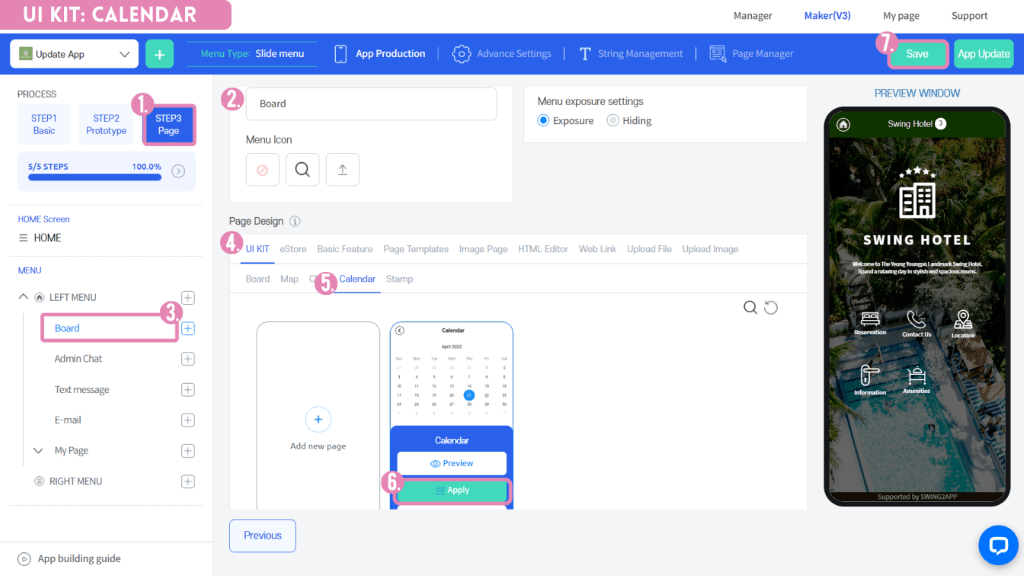
1)App Maker v3 screen – Select STEP3 page
2)Select Menu *If you haven’t created a menu yet, you can add a menu by selecting the + shape button.
3)Enter a menu name.
4)Select [UI KIT] from the page design.
5)Select [Calendar].
6) Check the calendar you created, and then select the [Apply] button. (Hover over the mouse cursor on the page to open the Apply button)
*Please create an app calendar board first.
If you don’t have a calendar created, it won’t appear on the screen and can’t be applied to the app.
*You can select the [New] button on the UI KIT screen, or create a board in App Operation-Service Management-Board Management.
7) Press the [Save] button at the top of the screen to apply it to the app.
*Icons are optional, please select only when applying an icon in front of the menu.
Step3. How to use the calendar application
We will show you how to use various calendar applications in earnest.
Case 1: User-Generated Events: Everyone can create an event
Imagine an app designed for community use, where members can effortlessly create and share their schedules. This use case benefits universities, clubs, and similar organizations. Users gain the ability to create events, access event lists, and dive into detailed event information. This collaborative environment fosters seamless scheduling and interaction.
Use case example: For community use (university assignments, clubs, etc.) app members can create their schedules to share each other’s schedules.
Anyone can create events in the app, view event lists, and detailed event posts.
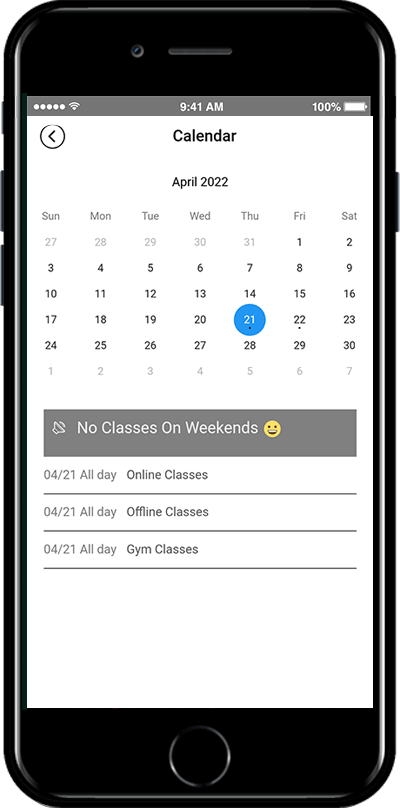
As you can see from the above app launch screen, you can check the schedules created by other users on the calendar screen when you access the app.
Because the app can create a calendar, if you look at the top right corner of the calendar screen, there is a button with the Write button.
You can create a schedule by selecting the corresponding button.
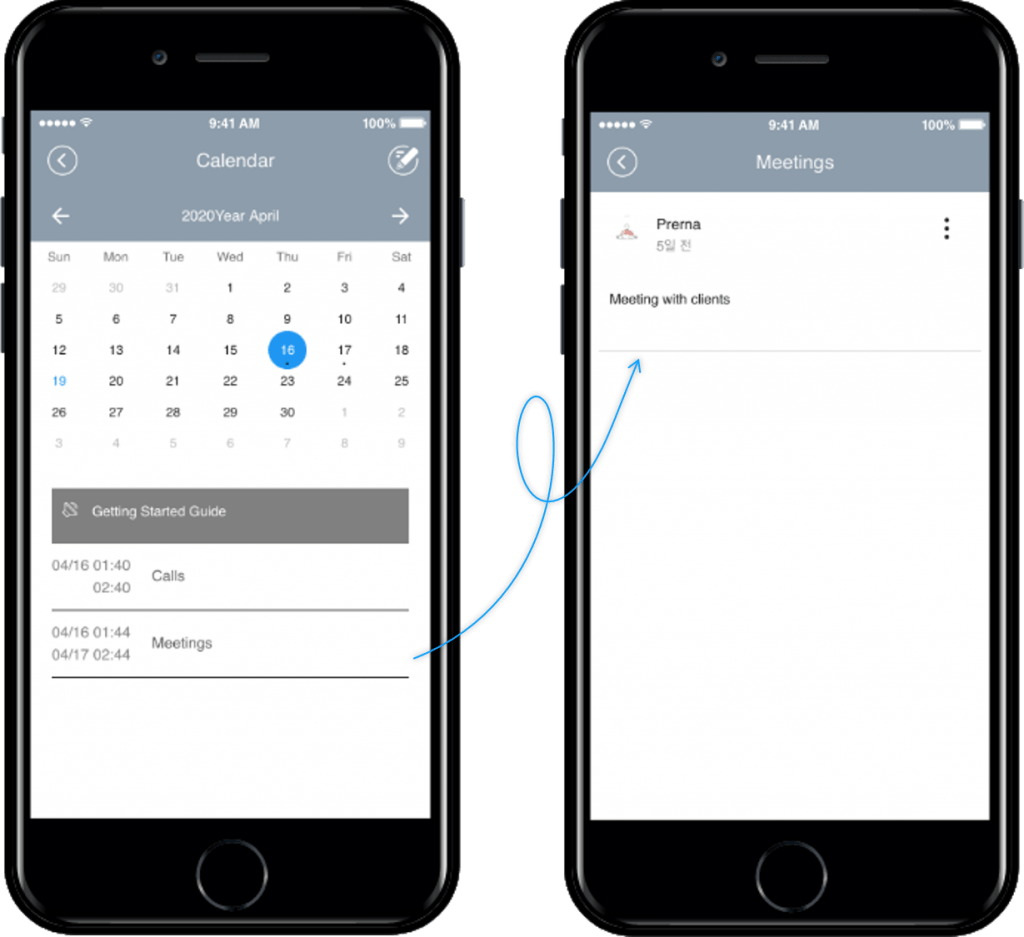
How to create a User-Generated Events Calendar Application?
Go to the Manager page of the Swing2App no-code app builder. Select Services and click on Bulletin Board from the list.
Either click on Create Bulletin Board to create a new board or click on Settings to edit the existing board.
Select Customize.
Select Calendar. Set the permission for the board.
–Write permission: user
–View detail permissions: User
–View List Permissions: User
Click on Save.
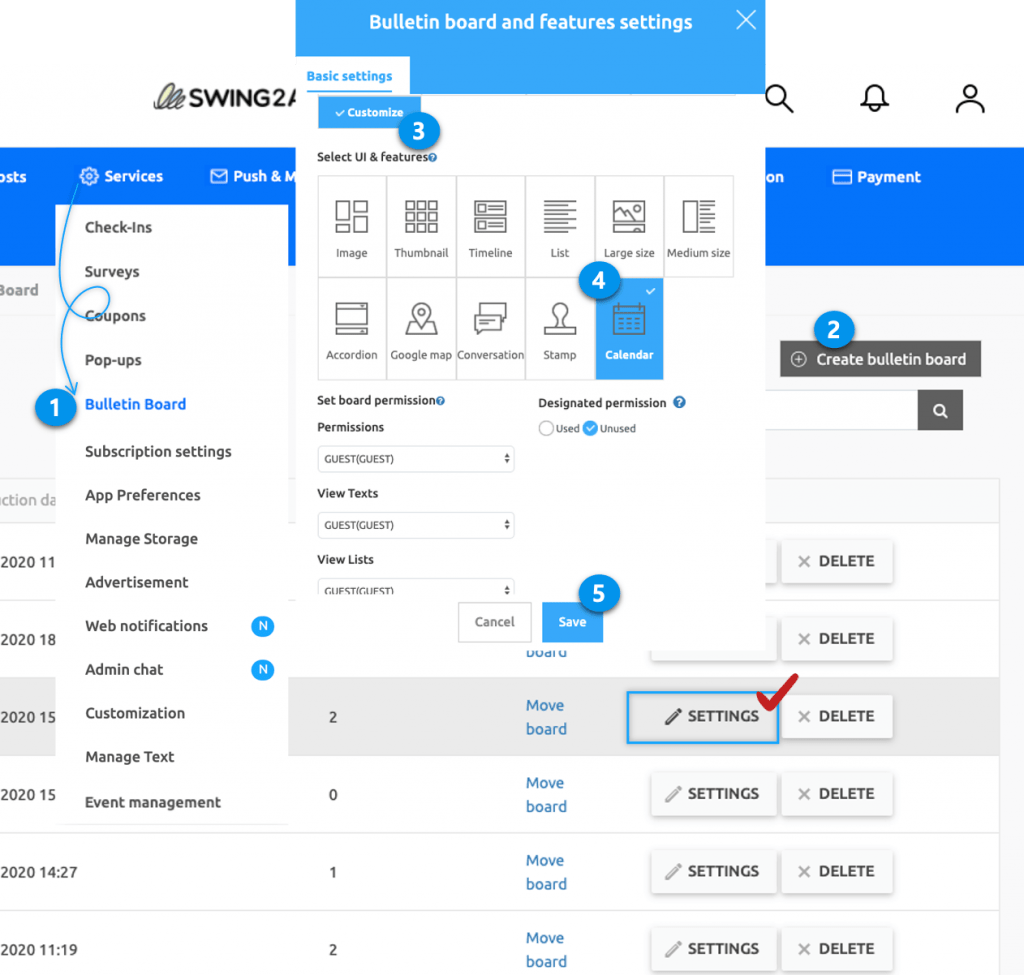
Case 2. Administrator-Controlled Events
In educational settings, administrators wield the calendar’s power to announce timetables and academic schedules to students. Here, only administrators can create events, while users can view event lists and detailed posts. Students log in to check the schedule created by administrators, ensuring everyone stays informed.
Use case example: In Schools and educational facilities in the application, administrators can use the in-app calendar to announce the timetable and academic schedule to students.
Only administrators can create events, and app users can view calendars – the event lists and detailed event posts.
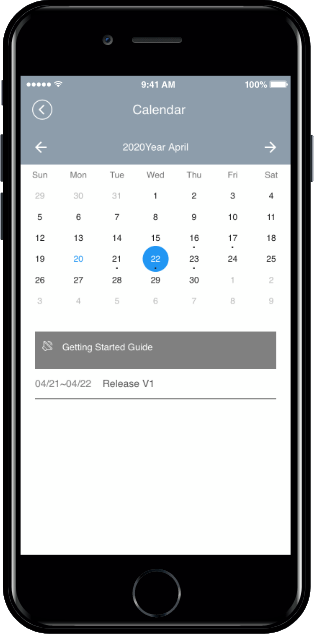
When you log in as an app member, you can check the schedule created by the administrator on the calendar list screen.
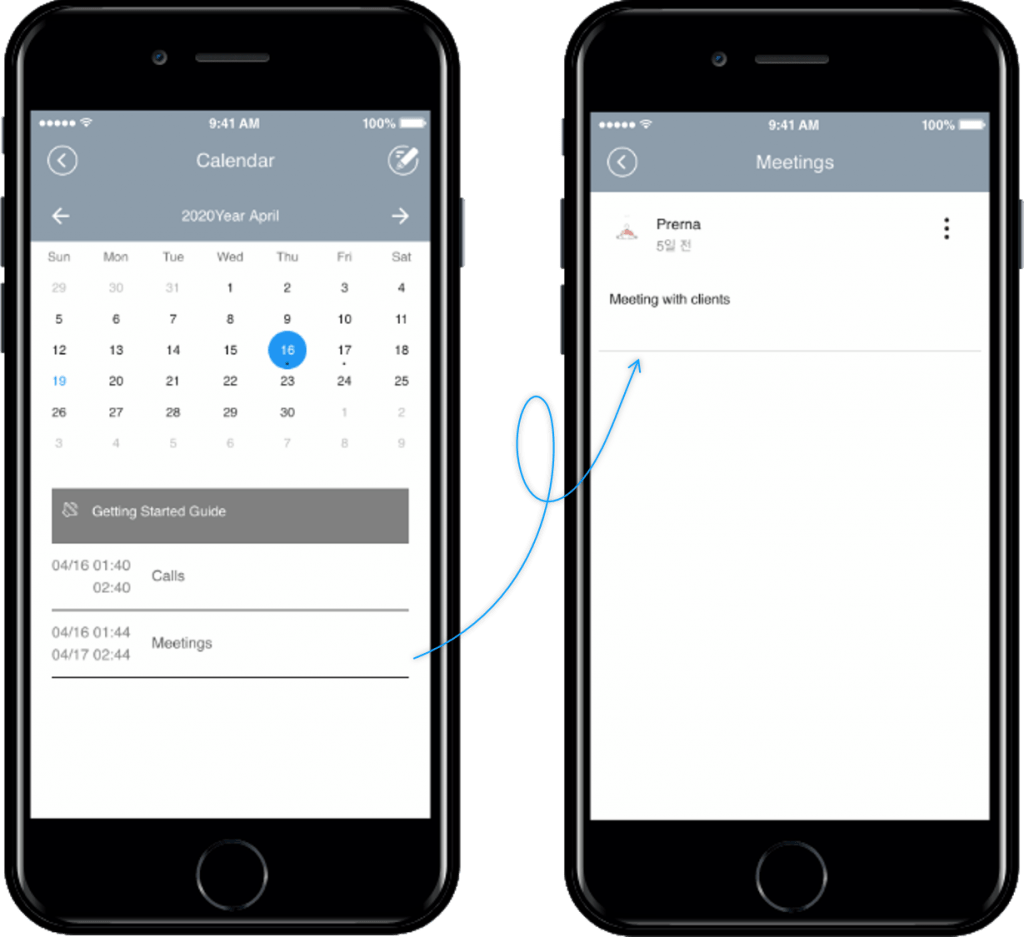
If you select the event (title) shown in the calendar list screen, you will be taken to the event details page.
If you go to the detail page in the schedule list, you can see the details of the schedule.
*Unlike [Application 1] above, the writing button is not visible on the calendar screen because users do not have permission to create an event!
*Administrator can create a schedule in the app, Swing2App no-code app builder homepage) app operation page – post-management can also be written on the web.
How to create an Administrator-Controlled Events Calendar Application?
Go to Manager. Select Services and click on Bulletin Board from the list.
Either click on Create Bulletin Board to create a new board or click on Settings to edit the existing board.
Select Customize.
Select Calendar. Set the permission for the board.
–Write permission: administrator
–View detail permissions: User
–View List Permissions: User
Click on Save.
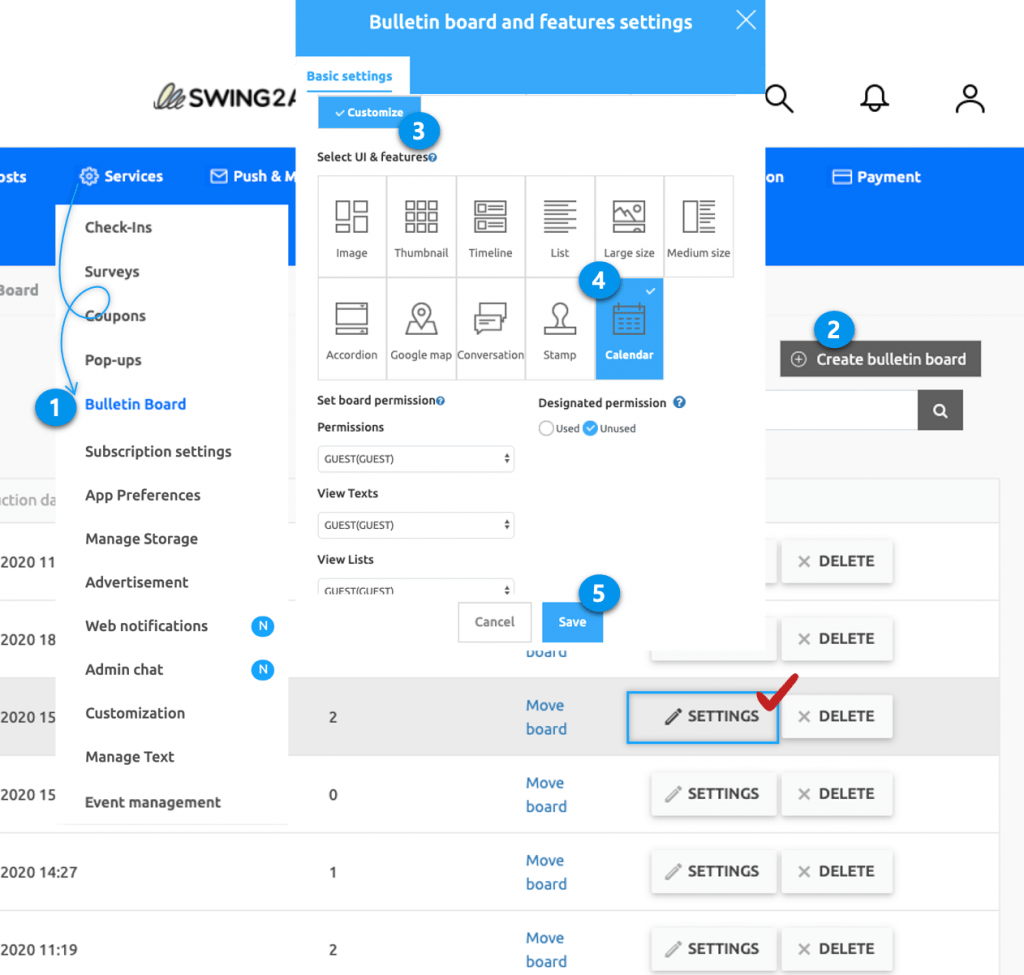
Case 3. Advanced Administrator Control
Further extending administrative control, this case caters to scenarios like healthcare clinics. Administrators exclusively create events, while users can view the calendar, reservation status, and important announcements. Users gain insight into the availability of appointments and crucial updates.
Only administrators can create events
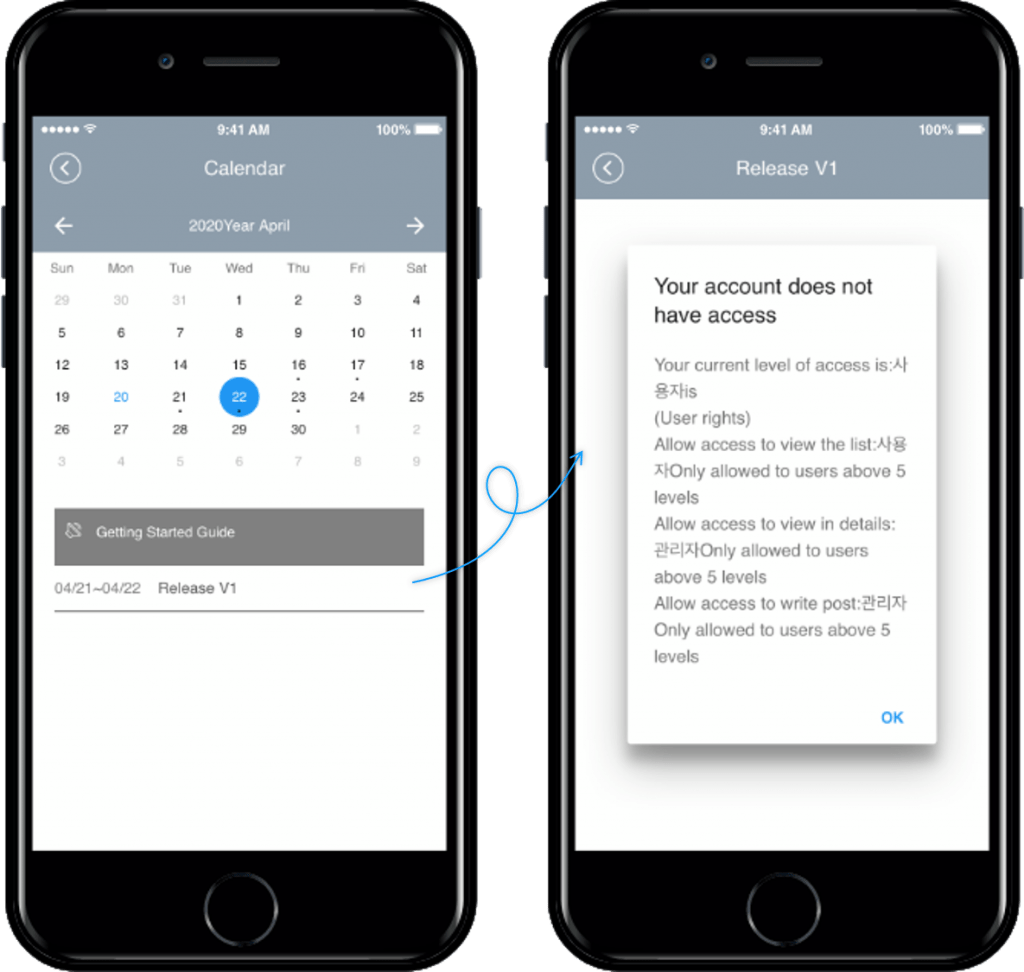
When you log in as an app member, you can check the schedule created by the administrator on the in-app calendar list screen.
You can check the reservation status of the day.
You can check the shop notice and the day when the reservation is possible and the day when it is impossible.
*Users cannot create schedules, so unlike [Application 1] above, the writing button is not visible on the in-app calendar screen.
*The administrator can create a schedule in the app, Swing2App no-code app builder homepage) App operation page-post management can be written on the web.
How to create an Advanced Administrator Control calendar Application?
Go to Manager. Select Services and click on Bulletin Board from the list.
Either click on Create Bulletin Board to create a new board or click on Settings to edit the existing board.
Select Customize.
Select Calendar. Set the permission for the board.
–Write permission: administrator
–View detail permissions: User
–View List Permissions: User
Click on Save.
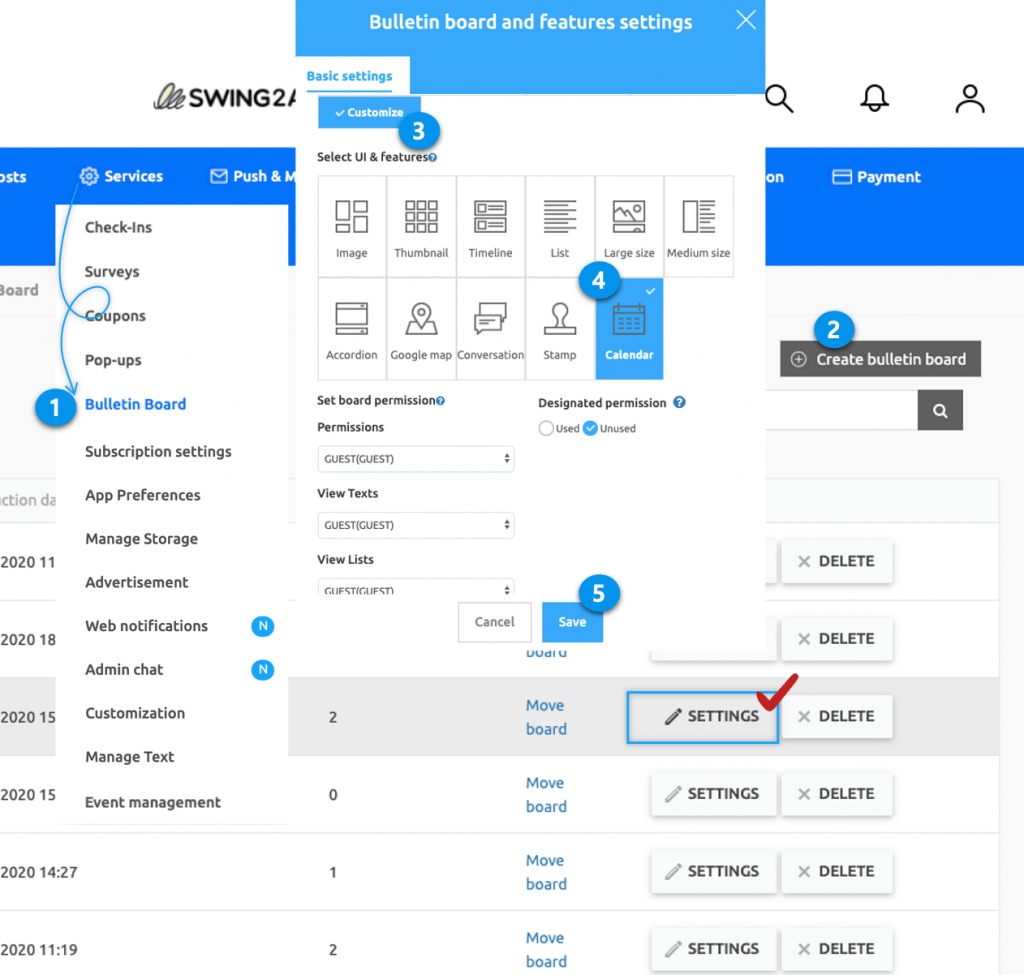
We’ve learned how to use the in-app calendar to apply it on a variety of case basis.
Please use the in-app calendar freely to suit the operation of the app.
APP TYPE: SALON APP
Use case:
Use the in-app calendar as a reservation feature. Admin can create 2 calendars, make the first calendar as reservation board by giving users access to edit in-app calendar and set reservation. Later, the admin can check these reservations and upload the final reservation schedule on the second calendar (which can be edited by the admin only, users can only view it.)
To create an in-app calendar reservations feature:
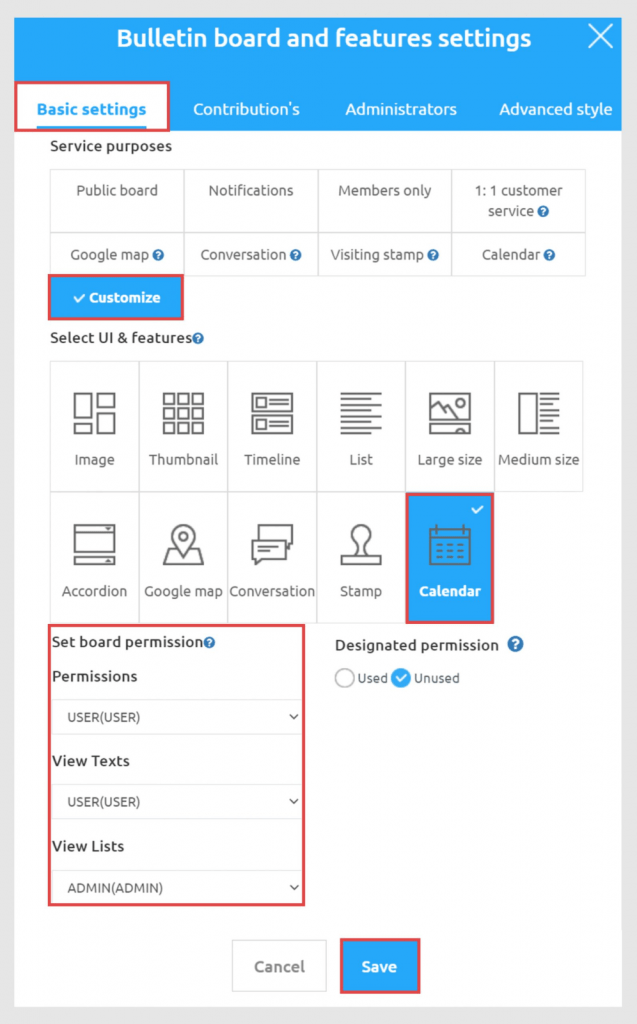
Now you’ve attached the reservation in-app calendar feature with your app.
For the second Calendar, the process is almost the same. While creating a calendar, keep the ‘Service purpose’ settings as ‘Calendar’ and save your second calendar.
Now also integrate this in-app calendar with your app.
Note:
1. For this use case, you need to create two different calendars, the first is for the reservation feature and the second for the in-app calendar feature.
2. The reservation calendar is for users to set reservations; it acts like a 1:1 reservation where only the admin and user can see the set reservation.
3. The Second Calendar is for the admin to set the final daily/weekly reservation after checking the Reservation calendar. Only the admin can modify this calendar, users can only view it. By checking this, users get information if their reservation got accepted or rejected.
Let’s see how the reservation feature will work on the user interface (1st reservation calendar)
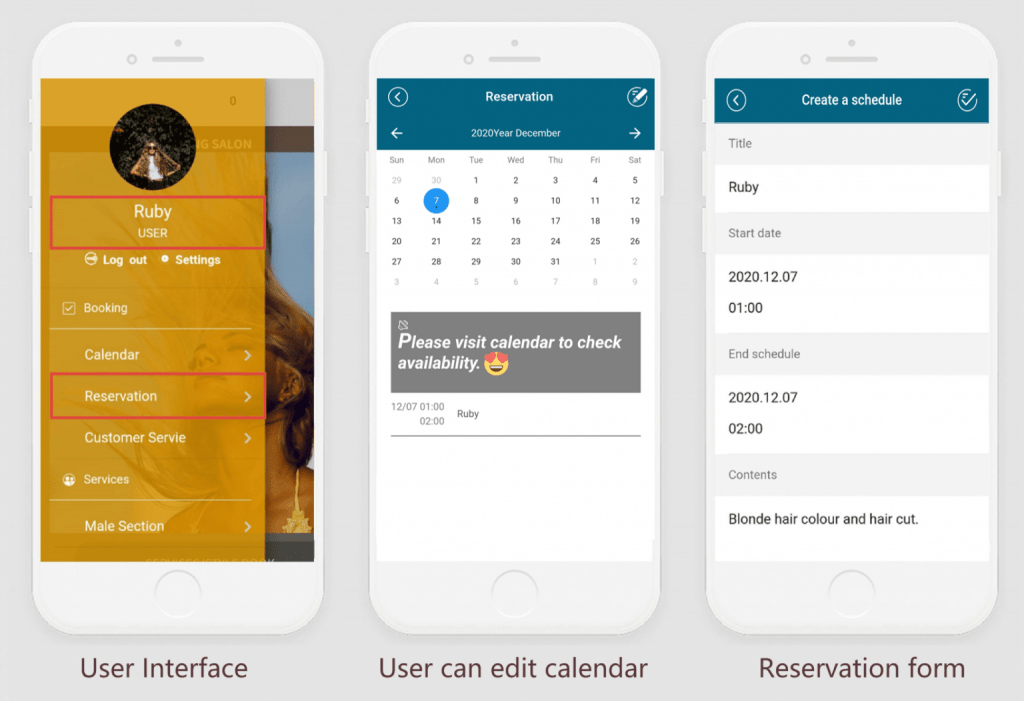
Here users can edit the Reservation in-app calendar and set their booking details that only the admin can check.
Let’s see how the reservation feature works on the admin interface (1st reservation calendar)
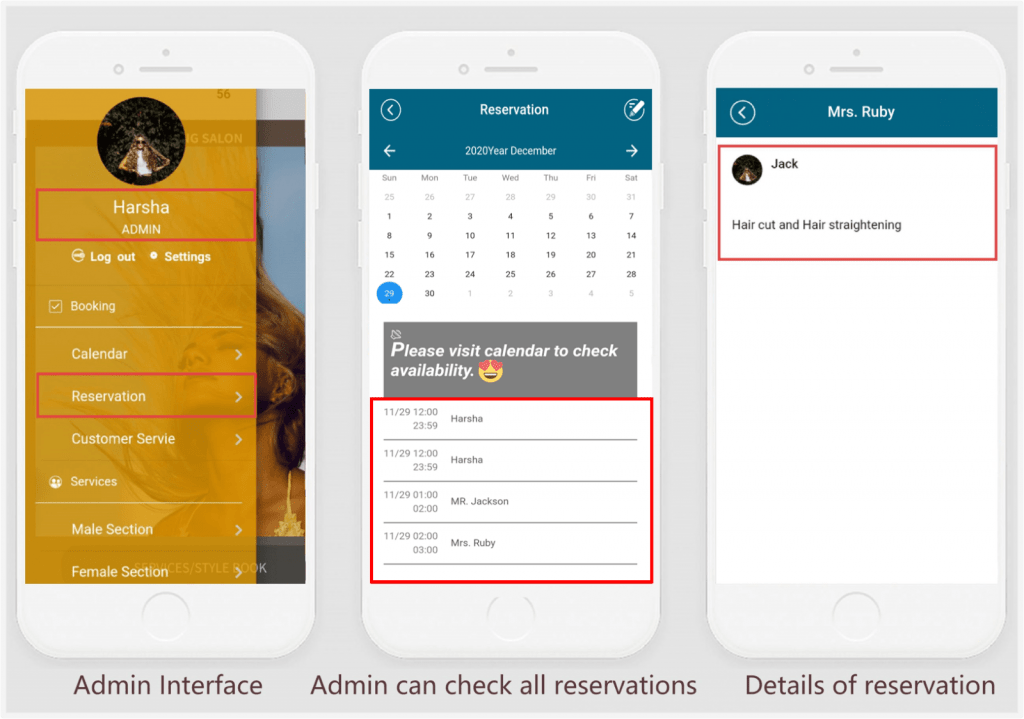
Here on the Reservation calendar, the admin can check the booking details of all users.
Let’s see how the in-app calendar feature works on the admin & user interface
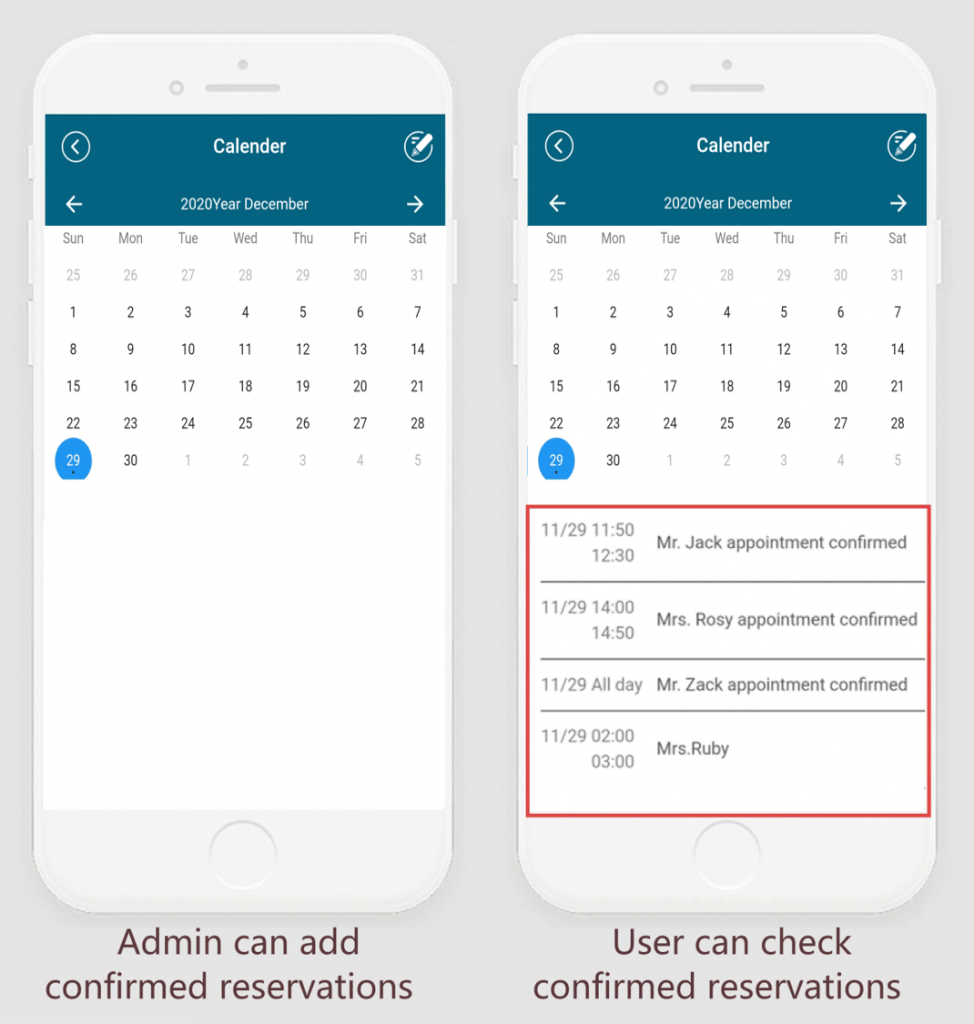
On the calendar admin can set final reservations after checking the ‘reservation calendar’. Users can only check all reservations but can’t edit this in-app calendar only the admin has access to edit this calendar.
Further read: How to Integrate In-App Calendar Feature in No-Code Mobile Apps?
FINAL THOUGHTS
Integrating an in-app calendar into your app may seem straightforward for simple functionality. But if you’re envisioning advanced features or a unique calendar app, the journey may require some extra effort. The good news is, that by following tried-and-true in-app calendar services and best practices, seamlessly integrating an in-app calendar with your app becomes an achievable goal.
Swing2App no-code builders empower you to embrace the full potential of in-app calendars. Whether you’re enhancing reservation systems, coordinating schedules, or pioneering innovative in-app calendar apps, Swing2App no-code app builder provides the tools and capabilities to bring your vision to life.
In conclusion, calendars are more than just date trackers – they’re dynamic tools that enhance user engagement and streamline processes. Swing2App’s no-code app builder’s user-friendly platform and in-app calendar features make complex integration a breeze, ensuring your app stands out with its functional elegance. So, don’t just follow the calendar; lead with Swing2App no-code app builder and create a remarkable app experience that users will love.